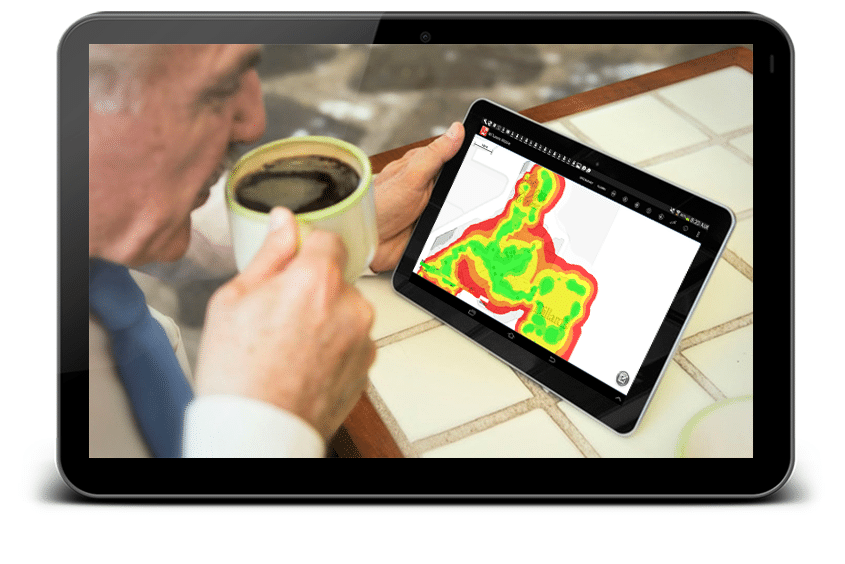As you might know, WiFi is the term for wireless networks or wireless internet, this is mostly used by non-technicians who only know how to access the internet, but they don’t know how it works. Basically, WiFi is an acronym for Wireless Fidelity. In this post, you will find information on how to measure WiFi signal strength. So let’s dive into the details.
What is a Good WiFi Signal?
Before knowing how to evaluate the strength of your WiFi signal, first, let’s discuss what a good WiFi signal is. The power of a wireless network is measured in decibel milliwatts (dBm). If we talk about a good WiFi signal, the value of your signal strength is ‘-60 dBm.’ This signal strength is known as a good and reliable network.
The signal strength down to this level (-60 dBm) is considered weak, whereas the signal strength above this level is deemed to be strong. For instance, -70 dBm is known as a weak signal and -30 dBm is the maximum signal strength.
How to Measure WiFi Signal Strength
The performance of a WiFi network depends on the strength of the radio signal. When it comes to determining your WiFi connection strength, you don’t have to be an expert network administrator or a computer professional. In fact, there are different methods to measure WiFi signal strength. Here, you will get to know about some easy and quick ways to calculate signal strength. Let’s take a look:
1. Use a Smart Device
Every smartphone or gadget with internet access has a section in the “Settings” which can help you in measuring the strength of wireless connection in range. For instance, in a smartphone, open the Settings app, and go to WiFi option. Here, you can see the WiFi strength of your connection as well as the signal strength of other networks in range.
2. Take the Help of an Online Software
One another easy and accessible method to analyze the signal strength of your WiFi is – take the help of online software. There are several software and apps which can make your job easier. For example, WiTuners; it provides WiFi optimization software which can help you in determining the signal strength in seconds. It is the WLAN tuning solution that copy real-world network behavior and condition, drawing from 3 varying data sources, including the network itself, planning, and site survey. It enables you to check WiFi signal strength at the press of a button.
3. Use WiFi Locators
A WiFi locator is a small hardware device which is specially designed to scan radio frequencies within the specified region and identify signal strength of nearby wireless access points. WiFi locators mostly use a set of four or six LEDs to specify signal strength. These devices don’t calculate the strength of the actual connection but instead give an estimate of connection strength.
Wrapping Up the Post
These are several other methods to calculate the strength of your wireless internet connection, including a built-in operating system utility. Hopefully, the information available in this post will make it easy for you to measure the signal strength of your wireless network. Choose any of the methods mentioned above and determine the signal strength of your WiFi system with ease.
What is a Good WiFi Signal?
Before knowing how to evaluate the strength of your WiFi signal, first, let’s discuss what a good WiFi signal is. The power of a wireless network is measured in decibel milliwatts (dBm). If we talk about a good WiFi signal, the value of your signal strength is ‘-60 dBm.’ This signal strength is known as a good and reliable network.
The signal strength down to this level (-60 dBm) is considered weak, whereas the signal strength above this level is deemed to be strong. For instance, -70 dBm is known as a weak signal and -30 dBm is the maximum signal strength.
How to Measure WiFi Signal Strength
The performance of a WiFi network depends on the strength of the radio signal. When it comes to determining your WiFi connection strength, you don’t have to be an expert network administrator or a computer professional. In fact, there are different methods to measure WiFi signal strength. Here, you will get to know about some easy and quick ways to calculate signal strength. Let’s take a look:
1. Use a Smart Device
Every smartphone or gadget with internet access has a section in the “Settings” which can help you in measuring the strength of wireless connection in range. For instance, in a smartphone, open the Settings app, and go to WiFi option. Here, you can see the WiFi strength of your connection as well as the signal strength of other networks in range.
2. Take the Help of an Online Software
One another easy and accessible method to analyze the signal strength of your WiFi is – take the help of online software. There are several software and apps which can make your job easier. For example, WiTuners; it provides WiFi optimization software which can help you in determining the signal strength in seconds. It is the WLAN tuning solution that copy real-world network behavior and condition, drawing from 3 varying data sources, including the network itself, planning, and site survey. It enables you to check WiFi signal strength at the press of a button.
3. Use WiFi Locators
A WiFi locator is a small hardware device which is specially designed to scan radio frequencies within the specified region and identify signal strength of nearby wireless access points. WiFi locators mostly use a set of four or six LEDs to specify signal strength. These devices don’t calculate the strength of the actual connection but instead give an estimate of connection strength.
Wrapping Up the Post
These are several other methods to calculate the strength of your wireless internet connection, including a built-in operating system utility. Hopefully, the information available in this post will make it easy for you to measure the signal strength of your wireless network. Choose any of the methods mentioned above and determine the signal strength of your WiFi system with ease.